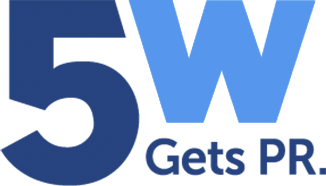Snapchat, similar to tons of other social media tools, is an exciting new alternative for businesses to spread the word in the ever-changing market of today. For starters, using it is quick and easy, and it shows that you’re in the loop when it comes to trendy applications. But beyond that, Snapchat is a neat way to connect with clients or share news in an efficient manner.
What Is Snapchat and How Do I Get Started?
A Snap is either a picture or video a user can send to people via their cell phone. Each one lasts for roughly 10 seconds and can be replayed only one time. Snapchat also has a stories section that enables users to showcase videos and photos with friends by swiping left at the main screen.
Setting up an Account
- Download the Snapchat app on a cell phone.
- Open the app and tap “sign up.”
- Enter personal information and create a username.
- Go through human verification.
Adding Friends
After setting up an account, the next step is to add friends, which can either be done by scanning for contacts who have Snapchat (automatically performed by the phone) or typing in a friend’s Snapcode or unique username. Users can also accept friend requests by tapping on the yellow ghost sign and then on the ‘+’ sign next to their name.
Sending a Snap
Snapchat opens up directly to the phone’s camera, so sending a standard Snap is straightforward once you click on the app:
- Tap the circular capture button at the bottom of the screen to take a picture, or hold the capture button down to record a video. (Delete any unwanted shots by tapping the ‘X’ icon in the top left corner.)
- Personalize the Snap by choosing various options that show up on the overlay, including stickers or emojis, a caption (‘T’ icon), a doodle (pencil icon), or one of several filters.
- Select how long the Snap will last (clock icon) and then, if so desired, tap on the downward arrow icon to download it.
- Send the Snap by clicking on the blue arrow icon at the bottom of the screen and then choosing the recipients.
Viewing a Snap
Tap the messenger icon in the bottom right corner or swipe right to access chat history.
- Blue indicates a message.
- Red indicates a Snap picture.
- Purple indicates a Snap video.
Tap on the message to view it. Multiple Snaps from the same friend will open up sequentially.
Hold down the friend’s name in order to replay the Snap.
Nifty Features
Snapchat has a handful of easy-to-use features, including:
- Snap lenses. Lenses allow users to add special effects that they can see while taking Snaps.
- Filters. Users can spice up their video or photo with one of hundreds of overlays.
- Geofilters. Allow Snapchat to determine its location in order to activate unique, custom-made filters that are a great option for developing brand awareness.
- Snapcode selfie. A picture can help personalize a user’s Snap profile.
- Memories. This feature enables users to store Snaps, which can be set as either private or public.